Published on 29 July 2022
How to submit and save timesheets
Last week, we produced a new timesheet template which is available on the ROO website. This week we are providing details about how to submit timesheets, how timesheets can be saved in the new SharePoint library and how you can get help with the new process.
Submitting your timesheet
We have created a Microsoft Form which you can use to submit your timesheet. The form asks for employee details, approver details and an uploaded timesheet (either the new timesheet template or your usual timesheet). This information is used so that the employee and approver will receive automatic notifications to be able to submit and approve the timesheet.
It is not mandatory to use the Microsoft Form to submit your timesheet, but it does offer the functionality of automated approval and will automatically save the timesheet in the SharePoint Library with required file name and properties. The table below compares the two options -
|
Current Department system |
New system (recommended) |
|
Fill in your timesheet as usual |
Fill in new timesheet template |
|
Submit your timesheet as usual |
Submit timesheet using Forms approval |
|
*New* Departmental Admin to manually save in SharePoint Library and update filename and properties |
Timesheet is automatically saved in SharePoint Library |
Further details about the Microsoft Form is available on the ROO website.
SharePoint libraries
New SharePoint libraries have been set up for each Department and access is limited to the grants administration staff who need to administer timesheets in each department. To find the library addresses and to see who has access in your Department, go to the files on the ROO website. Each Department has 2 libraries; “Pending” and “Final”.
- “Pending” is where the timesheet is first saved.
- “Final” is where the timesheet is stored once the Department grants administrator has made their checks and moved the expenditure in CUFS from Task 89 to the relevant DI staff costs Task (e.g. Task 1). Once the timesheet is in the “Final” library it is locked and no further changes can be made.
Those who have access to the SharePoint library are able to view a number of short videos about how to use the system.
Note: Access requires sign on to Office365.com with Raven credentials (CRSID@cam.ac.uk).
Text to forward to people who fill in timesheets
You may wish to circulate the following text and include any of your own Department information to colleagues who are required to fill in timesheets.
Here is a link to the new timesheet template for you to complete at the end of each month. Guidance has been written in to the spreadsheet and further information is available on the ROO website.
To submit your timesheet, please fill in your details on this Microsoft Form. Built into the form are automatic notifications so that you know when your timesheet has been approved. You can see this on the diagram below or view a larger version on the ROO website.
Support
- We have scheduled some online sessions (90 mins) to demonstrate the new system and to answer your questions. The demonstration sessions will be recorded.
|
Tuesday 9th August, 9:30am |
Timesheet demonstration |
|
|
Thursday 11th August, 10:30am |
Timesheet demonstration |
|
|
Tuesday 16th August, 9:30am |
Q&A session |
|
|
Wednesday 17th August, 9:30am |
Q&A session |
- If you are already a member of the Grants Administration Community of Practice (CoP), you will see we have added a new Teams Channel called timesheet support. If you would like to be part of the CoP and aren’t already, then please complete the short joining form.
- If you need further help, please contact your Research Support Manager, details are available on the ROO website.
We will like to thank everyone who has helped in delivering this timesheet project so far. Our work continues as we look to improve the process and we appreciate your support and feedback going forward.